Image Manipulation
Burn Tool
 I love the burn tool. It is so handy to make your image darker but at the same time really pop. It also looks like the editor has skill since it is a rarely used tool. It makes the image a whole lot darker and allows a fade into the original colour. There is also it's opposite, which is the dodge tool which makes it brighter. Using these two are really effective. I applied this to my project poster when I burnt the title to give it the fade effect. I applied this by selecting this tool and to use this you have to be careful because too much opacity can turn it black. The best opacity is 70-75% because the fade will be best seen and represented like this. To apply, you have to tap quickly on the mouse and not hold it down and rub because otherwise, it will come out looking terrible. You will have a completely black and pixelated image.
I love the burn tool. It is so handy to make your image darker but at the same time really pop. It also looks like the editor has skill since it is a rarely used tool. It makes the image a whole lot darker and allows a fade into the original colour. There is also it's opposite, which is the dodge tool which makes it brighter. Using these two are really effective. I applied this to my project poster when I burnt the title to give it the fade effect. I applied this by selecting this tool and to use this you have to be careful because too much opacity can turn it black. The best opacity is 70-75% because the fade will be best seen and represented like this. To apply, you have to tap quickly on the mouse and not hold it down and rub because otherwise, it will come out looking terrible. You will have a completely black and pixelated image.
Paint Bucket
 This tool is more common but so useful. It allows you to fill a whole image with a colour as long as you select the colour you want. It is great for filling in shapes especially. If you have lots of layers then you can create some rugged edges which if you are fortunate enough. The reason I say this is because that it is purely based on luck getting that because it depends on the shapes in your image but it is more often that you will have these edges. They are really cool, like this tool. I coloured in my title of my poster and changed it to red colour. Applying this you simply have to go to the colour wheel and select the colour you want. You can adjust and select from a wide range of colours but some of them will have a warning when you select it that will tell you that it won't look like this when printed out. Next, you then click on the part of the image or whole image that you want to colour in and simply click to apply. Be careful though because if you have many layers and you colour in the wrong one the image you are creating won't look any good. What will happen is, your image could be pixelated or you could select the wrong layer and either colour in the wrong thing or colour in nothing at all.
This tool is more common but so useful. It allows you to fill a whole image with a colour as long as you select the colour you want. It is great for filling in shapes especially. If you have lots of layers then you can create some rugged edges which if you are fortunate enough. The reason I say this is because that it is purely based on luck getting that because it depends on the shapes in your image but it is more often that you will have these edges. They are really cool, like this tool. I coloured in my title of my poster and changed it to red colour. Applying this you simply have to go to the colour wheel and select the colour you want. You can adjust and select from a wide range of colours but some of them will have a warning when you select it that will tell you that it won't look like this when printed out. Next, you then click on the part of the image or whole image that you want to colour in and simply click to apply. Be careful though because if you have many layers and you colour in the wrong one the image you are creating won't look any good. What will happen is, your image could be pixelated or you could select the wrong layer and either colour in the wrong thing or colour in nothing at all.
Layers
Once you master this tool then you can get going in photoshop. Layers are the core of what makes Photoshop so useful. It allows you to place images on top of one another or to simply allow you to use them. In a way, it is the platform on which your images/text lay on to be able to use them. The best way to master using this is to let is do things for you automatically because that is basically how it operates. I use this all the time and then I made this the core of how I edited my poster. To apply you have to create a new layer. Usually when you have applied a new image Photoshop will automatically create a new layer for you. So unless you would like to draw on your image you usually don't need to create a new layer. Sometimes it helps too though, especially when drawing since you will want to protect your work and draw on top of it. Also, you can create new music to put text on like what I did with my poster. When I made my poster I created new layers of text so that when I moved it I didn't move all my text and I could be more precise and accurate with where I wanted to put it



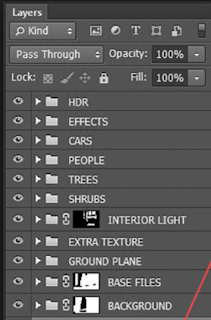


Comments
Post a Comment